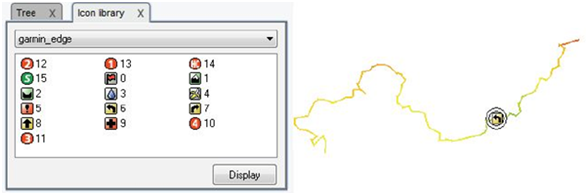Start Land/Air and then load the track from 'Track > Open Track' Once opened the track, do right-click and select ‘Edit e-Roadbook’. At the bottom we will see a menu, and at the left, an image list. Now place you on the Waypoint where you know there is a fork or maneuver we want to highlight. Click on this point of the track with the right button and select the option 'Create e-Roadbook point here’.

Do double-click inside the field 'Sketch' and look for the image on the folder where you have saved it in 128x128 pix. Now repeat the same action in the 'Description' field, but this time describing the characteristics of the item to perform the maneuver with words. You must repeat this process until the end of the e-Roadbook, describing each item and linking the image it represents.
NOTE: Associated files (images, text documents, sound alarms, *.HTML files…) can be added on any waypoint by opening the contextual menu of the track and select 'Edit track point' at the right location where the associated file will be attached.