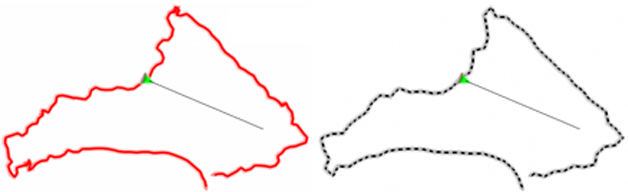
Before you start analysing tracks, define according to your preferences what kind of track simulation will be displayed at map window:
•Animation speed: Define the speed of the track animation in relation with the real speed of the track.
•Animation mode: Choose between different ways to display the track and the position icon during your animations:
|
|
•Move icons over the track: Full track will be represented and icon will move along with the track representation.
•Do not draw tracks during the animaton: Icon will move along the path of the track, but no track is represented.
|
|
•Move icons creating the track: Land will only draw the part of the track that has been covered (the track ahead will not be drawn).
•Move icons hiding the track: Land will only draw the track ahead (track that has been covered will not be drawn).
•Time mode: Choose between different ways to play track simulations:
|
|
•Use track times for animation: Animation will keep the original speed of the track, using time of the track points.
•Start all tracks at the same time: Animation will be played for all loaded tracks in Land.
•Animation pointer: Icon that displays position on the map in 2D view.
|
|
•3D animation pointer: Icon that displays position on the map in 3D view.
|
|
•Scale for 3D icons: Define the size of the icon that displays position on the map in 3D view.