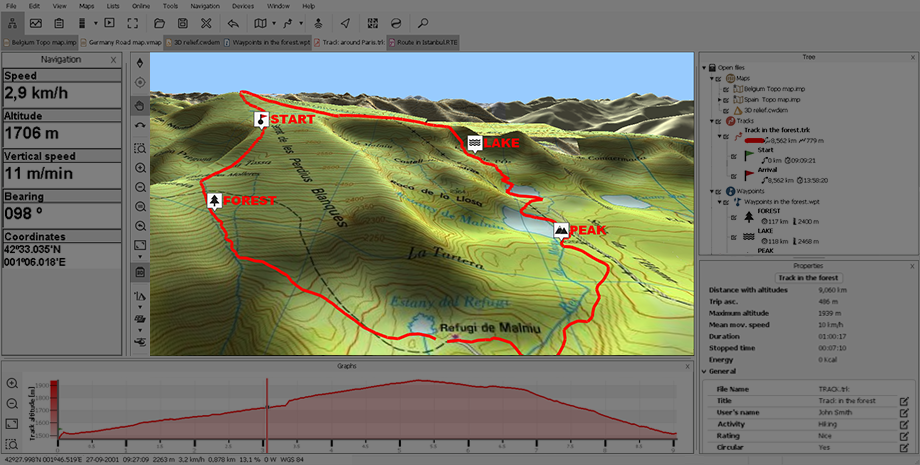
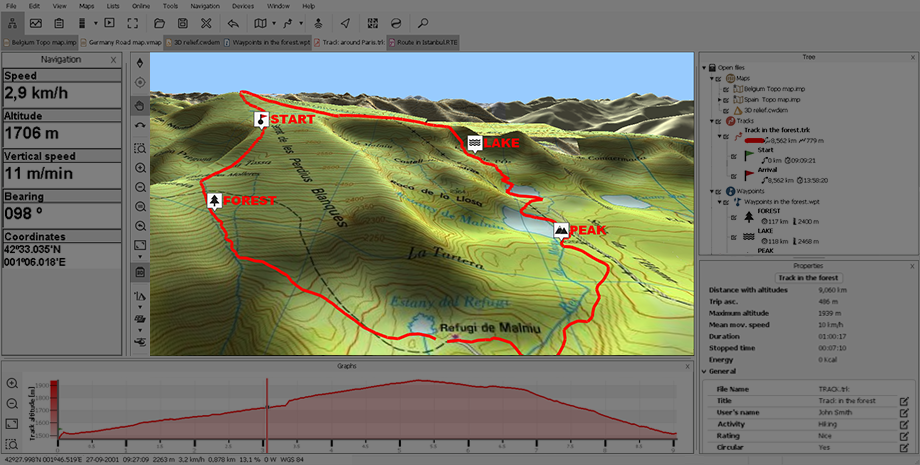
The map window is where you will work most of the time while using Land:
•First window: The map window allows you to manage and edit maps/waypoints/routes/tracks/sets.
•Secondary windows: Secondary windows provide the same functions as map window offering the possibility to work on different elements without interfering the same canvas.
Location of windows
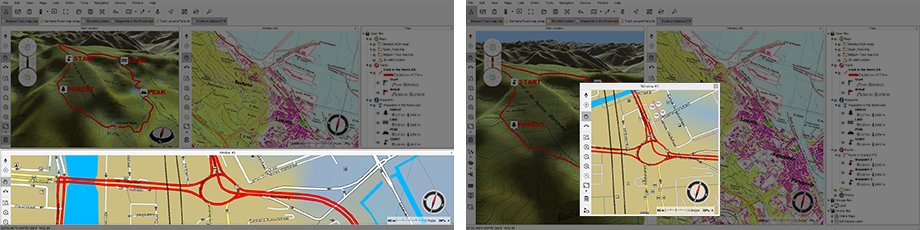
If you work simultaneously with multiple windows, you can choose the position each is shown in by opening the context menu:
•Window anchored on the left: The selected window shall be anchored to the left side of the screen.
•Anchored window to the right: The selected window shall be anchored to the right side of the screen.
•Anchored window below: The selected window shall be anchored to the bottom of the screen.
•Main window: The selected window will occupy half of the main screen.
•Floating window: The selected window will not be fixed and will be displayed independently, overlapping with the other windows.
Creating waypoints/routes/tracks
The easiest way to create a new reference (waypoints/routes/tracks) is by using the contextual menu:
1. Open a reference map where to create the new element.
2. Open the contextual menu at the exact location where you want to create the object and select 'New'.
3. Create the element:
•Waypoints: A new waypoint will be created in that position.
|
|
|
|
|
|
•Routes: The first waypoint of the route will created in that position. Select the location of the second waypoint and repeat this action up to the last waypoint.
|
|
|
|
|
|
•Tracks: The first waypoint of the track will created in that position. Select the location of the second waypoint and repeat this action up to the last waypoint.
|
|
|
|
4. Once finished press ‘Close edition’.