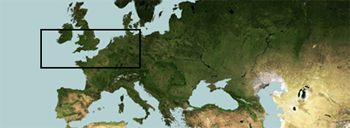

Land offers you the capacity to download all kinds of free maps located on external Internet servers. This is access to different on-line vendors that will allow you to download maps for whatever area you want. Follow these steps to open and work with on-line maps:
1. In the map window, center the map in the area where you want to get a list of available elements.
|
|
|
2. Click on 'Data tree> On-line files' and select any of the suppliers, depending on what you want to download. In this space you will find different suppliers, most of them are open providers and give access to their databases, with thousands of maps available.
|
|
‘On-line files’ also gives you access to personal online storage services (Dropbox...) that require identification and allow you access to maps that we have previously saved on those servers.
3. Land will start looking for available maps near that position.
|
|
4. If an element near your position is found, a list will open with maps available for the selected area. In it you will see the basic data on the items found in the 2nd line right after the item’s name.
|
|
5. Select the map you want, download it by double-clicking on it, and, once downloaded, the item will be available in 'Data tree > Open files'.
NOTE: If you are familiar with the URL address of the site where an on-line map is hosted, you can also download it directly. Access ‘Main menu > File > Open > Open map from an Internet URL’ and write the URL address. If the map is still located on that server, Land/Air will automatically download it.
Create cache sections of on-line maps in the computer
Although Land offers you the possibility to work with internet maps, sometimes you may need to access these maps when internet connection is not available. In this situations, Land can save parts of any internet map in your computer.

When an on-line map is opened, downloaded map sections will be kept locally in the device in a temporal folder (cache memory). By doing this you will be able to use that remote map without internet connection. Land software will keep the map area that you have selected in the device memory.
Set the maximum capacity of the folder where map areas in cache will be saved. Depending the device you can also set the folder where map in cache will be saved. Configure additional settings from ‘Main menu > File > Options > Maps’.
IMPORTANT: When the maximum capacity of the folder is reached, older cache files will be deleted.