
What is a logbook?
Land offers you the possibility to create your personal archive of tracks so that you can store them at one single place (logbook).

Logbooks are very useful to compare evolutions and get an extremely detailed control of each activity in a single table. Press ‘Logbook’ to review all kind of information recorded on your tracks: starting point of the track, date of the activity, departure time, track duration, total distance, trip ascent, mean speed…
NOTE: You can also change the fields of this table by opening the contextual menu on it and selecting ‘Fields selection’.
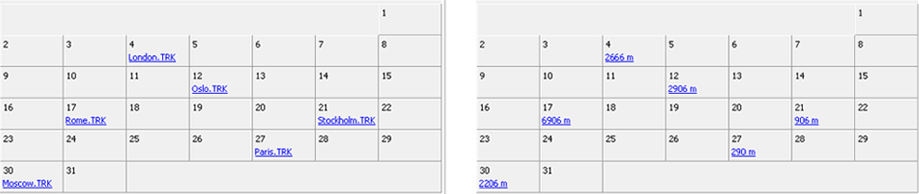
Another important feature of logbooks is the possibility to classify all your activities by date. ‘Calendar‘ shows all your tracks stored day by day. Once stored, decide according to your needs what is the most important information that you want to highlight in the calendar (in this example tracks are displayed by name and distance.

‘Statistics’ gives you the possibility to have an overview of your evolution generating graphic representations of the most relevant variables (ascent, distance, heartrate, altitude…) by time intervals.
To create a logbook proceed as follows:
1. Tracks will be shown at the data tree as well as in the map window as usual.
2. In order to create a brand new logbook, press ‘Main menu > File > New > New logbook’.
Open a logbook
To open a logbook proceed as follows:
1. Select ‘Main menu > File > Open > Open another logbook’.
2. Select the logbook stored in your computer.
3. Logbook window will be opened at the lower side of the application so that you can start working with the tracks stored.
Store tracks in a logbook
To store one of several tracks in a logbook proceed as follows:
1. Once created, you will be able to transfer all your tracks to the logbook: Open the contextual menu on the tracks that you want to transfer and press ‘File > Save tracks on logbook’.
2. Once done, your tracks will be stored in the logbook.
IMPORTANT: By default, Land will ask you to store the tracks in the logbook currently opened. If you want to save the tracks in another logbook, you must open that logbook first and then save the tracks.