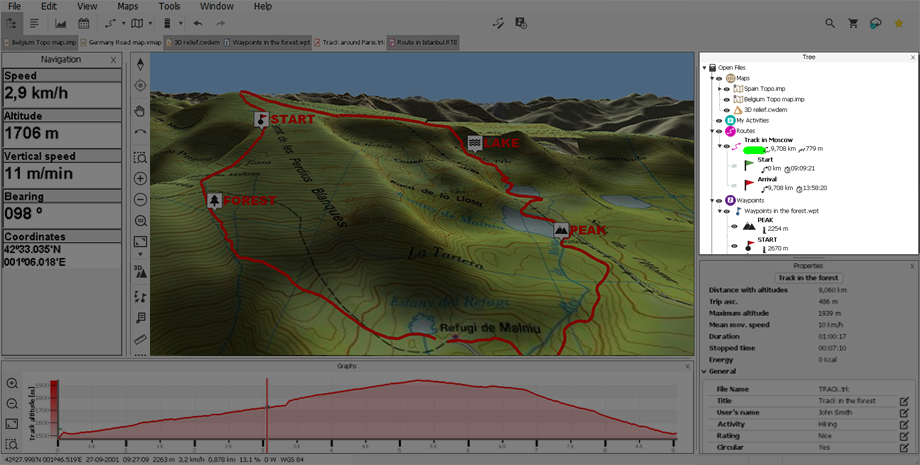
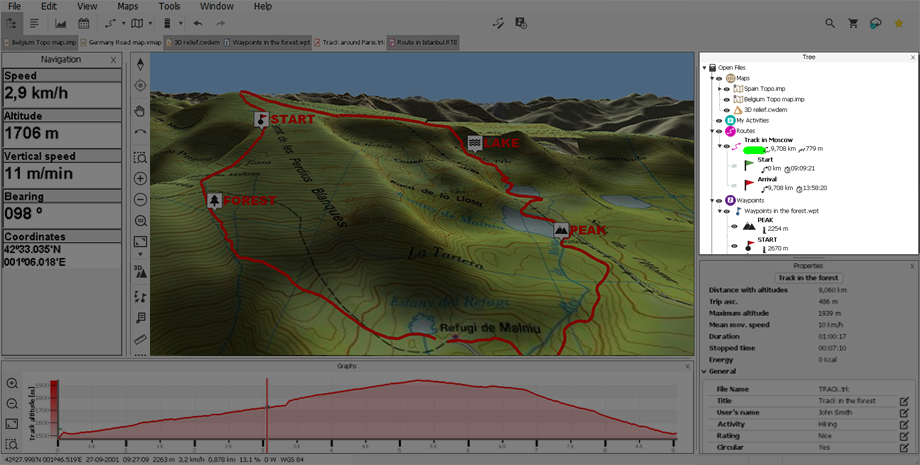
The data tree is a handy tool that allows you to quickly see the files you have open at that time. You can also manage the files that you have stored on your computer or in connected devices. Data tree provides you quick access to the most important operations to be carried out on maps/waypoints/routes/sets…
Data tree is divided into several sections:
•Files: Currently loaded files (either they are shown at map window or currently hidden).
•Devices: Connected devices to the computer (GPS, smartphone…).
•On-line files: Files available not in computer nor in GPS but in the internet servers.
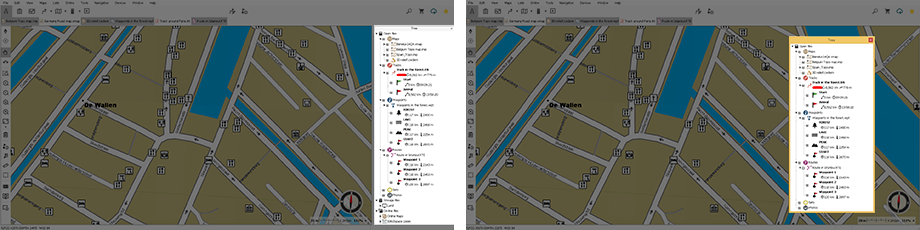
If you work simultaneously with multiple windows, you can choose the position each is shown in by opening the context menu:
•Window anchored on the left: The selected window shall be anchored to the left side of the screen.
•Anchored window to the right: The selected window shall be anchored to the right side of the screen.
•Anchored window below: The selected window shall be anchored to the bottom of the screen.
•Main window: The selected window will occupy half of the main screen.
•Floating window: The selected window will not be fixed and will be displayed independently, overlapping with the other windows.

In addition, if there is more than one window anchored on the same side, you can choose how to display them within this same space by opening the context menu:
•Split windows: The windows will be displayed split in the same space. All the windows will be displayed on the screen.
•Windows in tabs: The selected window will be displayed occupying all the available space. To view the other windows just click on the corresponding tab; in doing so you will no longer see the previous one.