
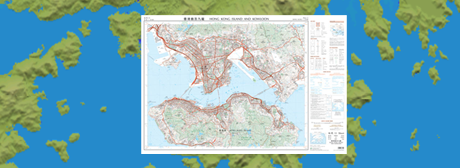
When working with Land, is highly recommended that the maps do not contain map legends around them because kind of frames break up the continuity of the orography. This operation is usually done to eliminate the frame that surrounds the map so that it can fit perfectly alongside with the rest of the maps. In order to remove the legends of your maps and just keep the cartography, follow these steps:
1. Open a map containing borders and legends.
|
|
|
2. Open the calibration function of Land from ‘Main menu > Maps > Review map calibration’.
3. Select ‘Corners > Modify map corners’. Re-define the area of the map having in mind that map will be highlighted while the marked area will be erased.
|
|
|
4. Adjust the thick line that borders the map to the area that you really want to keep. The thick line contain some points that can be moved to redraw the highlighted area.
|
|
|
5. If you need more precision to remove the legends of your map, the vectorial editor provides you some useful tools:
•Insert intermediate point: Create a third point between two points.
•Delete point: Delete any point.
6. When all adjustments are made, press ‘Save’.
|
|
|
IMPORTANT: Once you click ‘Save’ you will not be able to undo the cuts you have made. It is highly recommend to store a copy of the original map before start editing it.