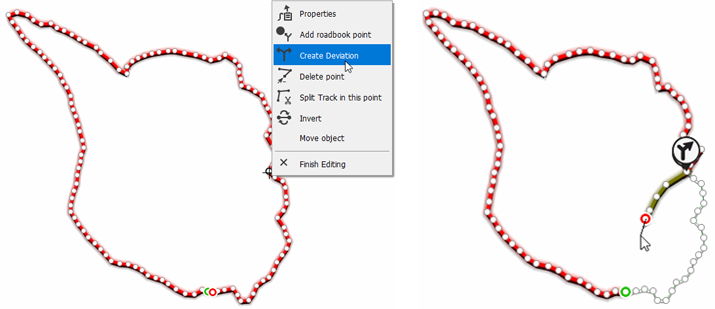
A track can have different path alternatives to follow. That is, for a single track, you can have several variants, for example, the longest path and the shortest path, a shortcut or an optional visit to a point of interest.
Creation of variants
To create variants on a track, follow these steps:
1. Open the track you want to edit.
2. In the button bar, click the 'Create/Edit track' button.
3. Open the context menu at the point where you want to start the diversion and press 'Create deviation'.
|
|
4. Next, create the variant track segment point by point, using the usual vector editor tools.
5. Repeat this action as many times as necessary.
|
|
6. Once finished, press 'Finish editing'.
Active variant selection
Once a track with variants has been created, you must select which variant is active. You can do it in different ways:
•From the deviation icon: Double click on the detour icon in the data tree or on the map window.
|
|
•Clicking on the inactive variant: Double click on the inactive variant in the data tree or on the map window.
|
|