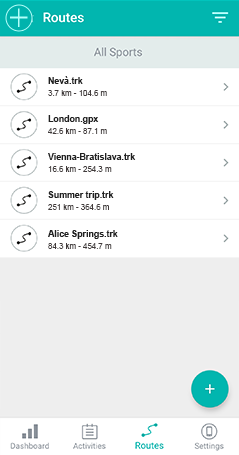
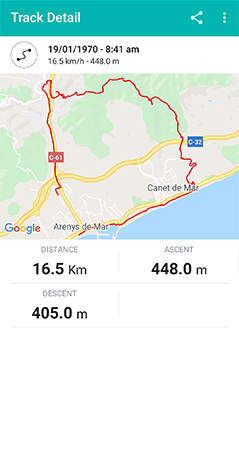
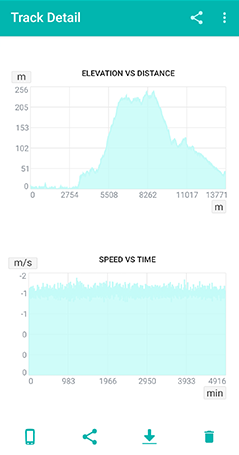
In this section, you can manage and view all the routes you have uploaded to the GO Cloud (http://Go.TwoNav.com). A 'Route' in the TwoNav Link app is any track that has not been recorded by you, meaning it has been obtained from other sources (recommended by a friend or downloaded from the internet).
|
|
|
|
The list will display all the routes in alphabetical order. Each route has the following elements:
|
|
|
|
IMPORTANT: If you want to delete any route from the TwoNav Link app, you can do so but keep in mind that this action cannot be undone. The files deleted from the application are also removed from the GO Cloud (http://Go.TwoNav.com) and will stop being available in every TwoNav environment.
Filtering routes
If you have a very long list of routes and find it difficult to find the route you are looking for, we recommend using the 'Filter' function. The route filter is located in the header, at the right. By default, the filter shows every sport. Refine your search by changing the sport you want to look for.
|
|
|
|
If you want to use another filter or return to the default filter, press the 'Filter' button again.
Route analysis
To see more detailed information on any route, simply tap on it:
•Route summary:
|
|
|
|
•Map:
|
|
|
|
•Data and graph fields:
|
|
|
|
IMPORTANT Learn about the different data fields in the Appendix.
•Additional features: Send route to paired device, Share route, Download offline route, Delete route.
|
|
|
|