
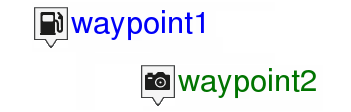
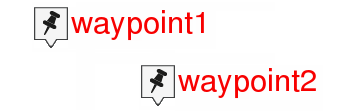
Advanced operations that can be perfomed on routes:
•Modifiy for all waypoints in a route: If any of these properties is modified, it will be applied for all waypoints at the same time.
|
| |
|
|
|
1. Access 'Main menu > My Activities or Routes > Select a route > Modify all waypoints'.
2. Choose which properties you want to modify. These will apply to all waypoints contained in that route.
•Move the location of a point on a route:
|
| |
|
|
|
1. In the map window, open the 'Pin' mode by long pressing the track you want to edit.
2. Press 'More options > Edit track'.
3. Locate the track point you want to move.
4. Drag and drop the track point from your current position to the exact point where you want to place it.
5. When you have finished the edition, click 'Close edition'.
•Insert intermediate track points to a route:
|
|
|
|
1. In the map window, open the 'Pin' mode by long pressing the track you want to edit.
2. Press 'More options > Edit track'.
3. Select the track point after which you want to add a brand new point.
4. Tap the exact location where you want to create the new track point.
5. When you have finished the edition, click 'Close edition'.
•Delete a track point from a route:
|
|
|
|
1. In the map window, open the 'Pin' mode by long pressing the track you want to edit.
2. Press 'More options > Edit track'.
3. Select the point you want to delete and press 'More options > Delete point'.
4. The two adjacent track points will meet in a straight line (this straight line will not contain any track points).
5. When you have finished the edition, click 'Close edition'.
•Invert route: Display a route in the opposite sense to the default one (the begining at the end and vicecersa).
|
|
|
|
|
|
|
|
1. In the map window, open the 'Pin' mode by long pressing the track you want to edit.
2. Press 'More options > Ttrack > Tools > Reverse the route'.
|
|
|
|
|
|
1. In the map window, open the 'Pin' mode by long pressing the track you want to edit.
2. Press 'More options > Ttrack > Tools > Convert TRK to RTE’.
•Convert RTE to TRK:
|
|
|
|
|
|
|
|
1. In the map window, open the 'Pin' mode by long pressing the track you want to edit.
2. Press 'More options > Ttrack > Tools > Convert RTE to TRK’.