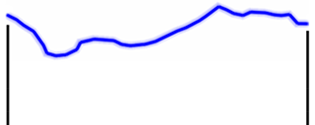
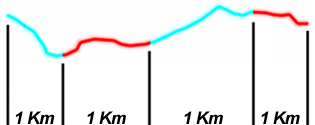
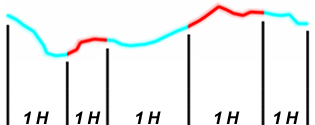
NO DIVISION:
ORIGINAL LAPS
LAP DIVISION:
BY DISTANCE
LAP DIVISION:
BY TIME
TwoNav allows you to subdivide a track into several portions called ‘laps’. By doing this you can work more closely on each stretch, as well as analyse data and statistics with greater precision.
|
|
|
|
|
|
|
|
|
NO DIVISION: ORIGINAL LAPS |
LAP DIVISION: BY DISTANCE |
LAP DIVISION: BY TIME |
When practising outdoor activities, most of the users record a single track because it is very difficult to generate periodic reports about their performance. TwoNav offers you the possibility to generate these periodic reports once the activity is finished and thus being able to obtain a detailed analysis of the track by virtually dividing it into different laps (portions of the track) either by distance or time.
Laps are equal divisions of the track split based on a default interval set by you (every kilometer, every hour... or according to your needs). The division of the track in equal laps is very useful to analyse all kinds of information and achieve a better performance lap after lap (mainly designed for training purposes).
Define laps automatically
In order to divide your track into laps automatically, reproduce the following steps:
|
| ||
|
| ||
|
| ||
|
NO DIVISION: ORIGINAL LAPS |
LAPS BY DISTANCE INTERVAL: 2 KM |
LAPS BY DISTANCE INTERVAL: 1 KM |
1. Access 'Main Menu > Routes > Select your route > More options > Autolaps settings'.
2. Select which parameter do you want to use to virtually divide the track into laps:
•Original laps: No division will be shown (track will consist of one single lap).
•Autolaps by distance: Track will be divided into laps of 1 kilometer (1000 meters).
•Autolaps by time: Track will be divided into laps of 1 hour (3600 seconds).
3. If you want to increase the interval used to divide track into laps, change it at 'Main Menu > Routes > Select your route > More options > Autolaps settings'.
4. TwoNav will automatically calculate each lap according to your previous settings and laps will be highlighted on the track. Once you have reached the default value, a brand new lap will start lasting the same as the interval value.
Define laps manually
In order to divide your track into laps manually, reproduce the following steps:
|
|
|
|
1. At map window, open the contextual on the track point where you want to start a new lap and select ‘More options > Track > Laps > Change of lap here’.
2. If you want to keep on dividing the track into more laps, reproduce the previous step once again.
3. The newly defined laps will be highlighted on the track.
Lap analysis
Take the chance to analyse in more detail the laps, Land will offer you several statistics and relevant information. Follow these steps to briefly analyse all the laps:
|
| ||
|
|
|
|
1. Access 'Main Menu > Routes > Select your route > Lap analysis'.
2. A new window will appear showing the results of the analysis (projected distance, accumulated climb, mean speed, pace, duration, slope…).
Follow these steps to analyse a specific lap in more precision:
|
|
1. Access 'Main Menu > Routes > Select your route > Lap analysis > Select a lap'.
2. A new window will appear showing the results of the analysis (projected distance, accumulated climb, altitude…).
NOTE: You can store any of the laps that you just defined independently from the rest of the track. At map window, open the contextual on the track lap that you want to save and select ‘More options > Track > Laps > Save lap as’.