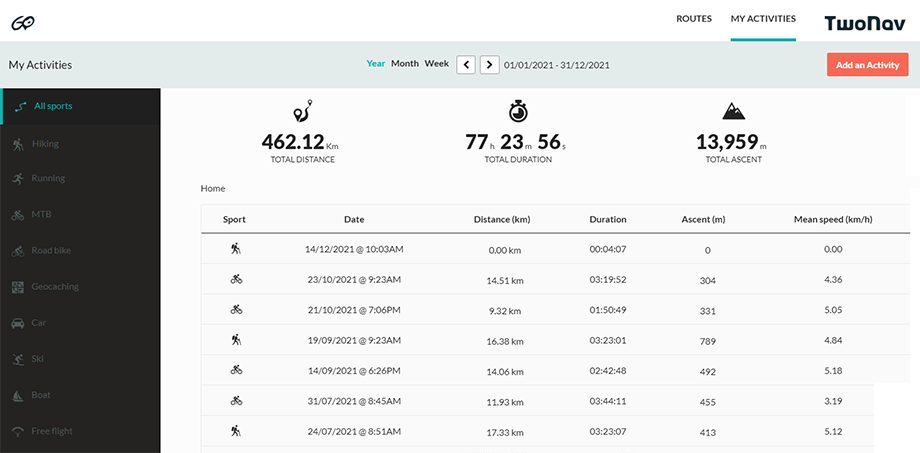Although one of the above methods is recommended for syncing your files, you can also upload routes manually to the GO Cloud, that is, one by one. It’s slower and more involved, but it can be useful if you’re having connection problems. Follow these steps to upload your activities manually to the GO Cloud:
1. Connect your device to the computer via USB.
2. Access http://Go.TwoNav.com and log in using your user account.
3. Go to ‘My activities’ (if you want to upload a track you recorded yourself) or ‘Routes’ (to upload a route from another source, whether downloaded from the internet or shared by a friend).
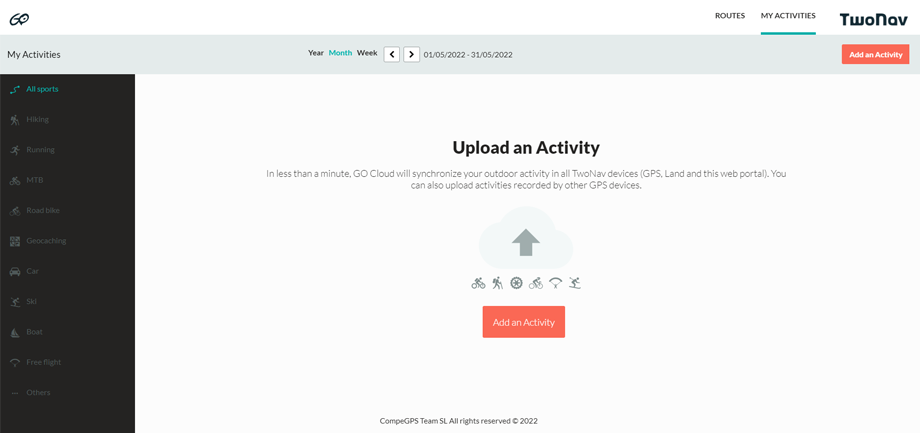
4. Then press ‘Add an activity’ or ‘Add a route’ and browse to the file in your computer that you want to upload to the GO Cloud.
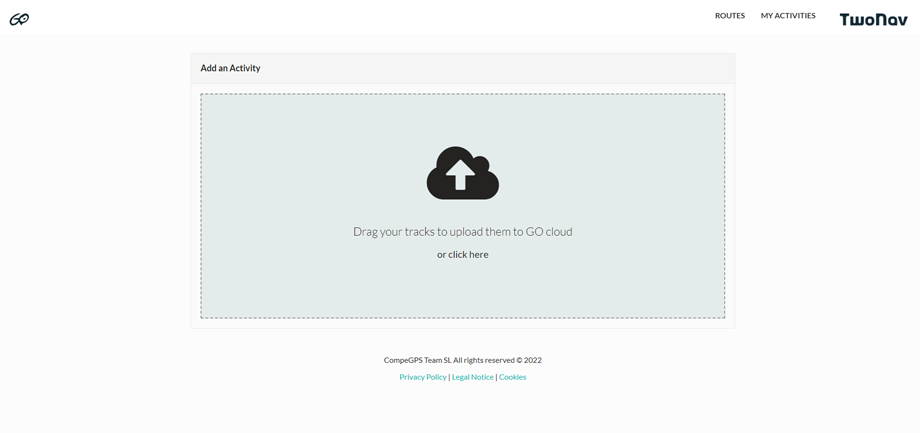
5. From then on, your new activities will be automatically uploaded to the GO Cloud and synced automatically on your other devices.
6. Once uploaded, your new activities will be safely stored on the GO Cloud and you’ll be able to see a list of all the other activities you have available on the cloud.