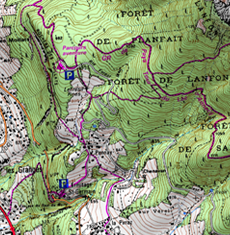
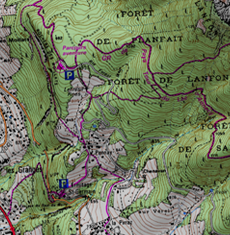
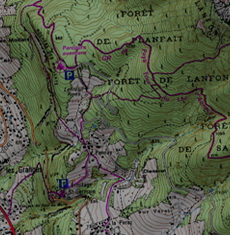
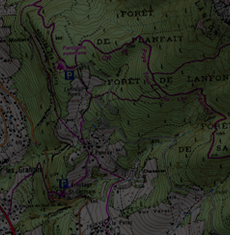
Functions accessible from: 'Main menu > Settings > System > Display and brightness'
Regulate the amount of light of the screen and adjust it for each situation:
•ONLY DEVICES WITH CAPACITIVE DISPLAY: Autobrightness: The screen will adapt its brightness to the lighting conditions of that moment.
|
|
|
|
|
•ONLY DEVICES WITH RESISTIVE DISPLAY: Brightness: Set the screen brightness manually. If the percentage of brightness is high, application interface will be more highlighted.

•Night view: In low light conditions, the colors and brightness may dazzle. This function reduces the brightness of the application and displays an interface with darker tones.
|
|
|
|
•At night and tunnels: The device will automatically change to night mode at night and inside tunnels.
•At night: Only at night (not for tunnels).
•Not automatic: You will be able to set manually when you wish to have the night mode on.
•Shutdown screen: Time interval to automatically switch the screen off.
•Auto shutdown: Time interval to automatically switch the device off.
•Auto shutdown notification: Turn this option on to display a notification before the device is switched off.
•Calibrate Touch Screen: If you notice inaccuracies while using the device, you should calibrate the screen, this action prevents little maladjustments. Follow these steps:
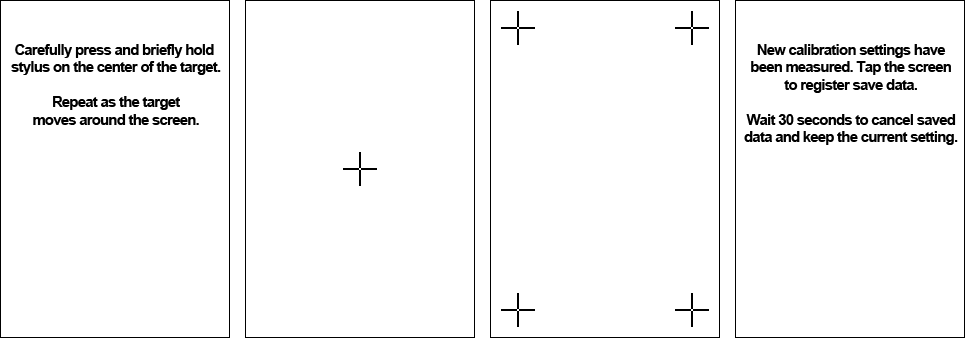
1. Click the centre of the displayed cross.
2. Repeat this action in the moving across.
3. Once the screen is calibrated, a confirmation message will pop up. Press any part of the screen to end the calibration process.