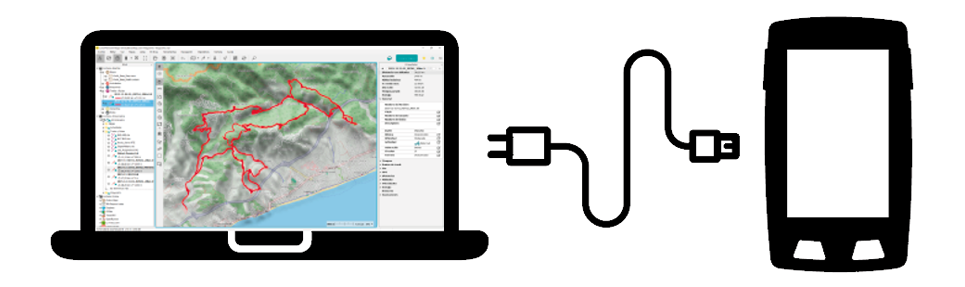
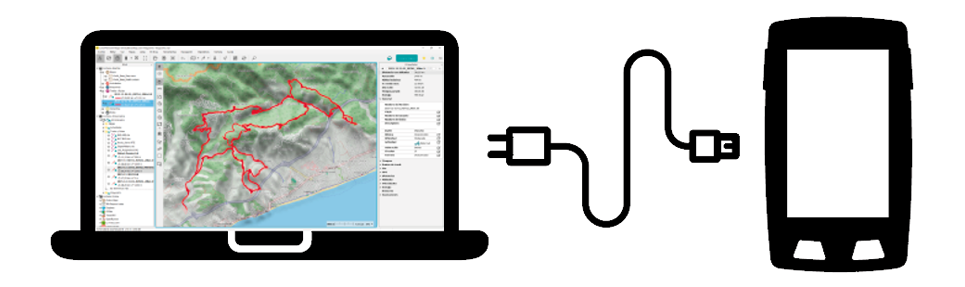
Connecting your device to a computer will let you do several things:
•Charge the device: If you don’t have chargers, connect your device directly to a computer to charge the battery on the device.
•Transfer files: Transfer maps, waypoints, routes and tracks between the device and your computer.
•Sync your activities with the GO Cloud: If the option to automatically sync your device with the GO Cloud isn’t activated, you’ll be able to upload your latest activities to the GO Cloud from your computer.
•Update your device to the latest version of the software: New software releases are periodically published, these updates are free and add new features to your GPS.
Storage units
When a GPS device is connected to a computer, it becomes a storage unit and will be displayed as follows:
•GPS disk: Inner memory of the device.
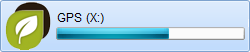
Storage folders
|
|
|
|
|
|
|
|
|
|
|
MAPS |
WAYPOINTS |
ROUTES |
ROUTES |
Once this is done, you’ll be able to manage all the files on the device (as well as files for internal use) from your computer. Remember that you can transfer maps/routes/waypoints to any folder on the device, but only the files stored in the default folders will be shown in these lists. These are the default locations where maps/routes/waypoints are stored:
•Default folder for maps:
•GPS: ‘TwoNavData/Maps’
•Default folder for your recorded activities:
•GPS: ‘TwoNavData/Data/Tracklog’
•Default folder for waypoints:
•GPS: ‘TwoNavData/Data’
•Default folder for routes:
•GPS: ‘TwoNavData/Data’