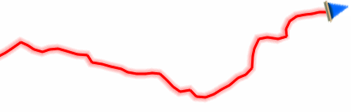
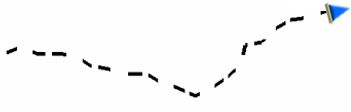
Configure how do you want to display the track of your navigation:
•Show current ‘Tracklog’ on map: If enabled, the track that is being recorded will be shown on the map window.
|
|
|
•Show current ‘Tracklog’ in list: If enabled, the track that is being recorded will be listed in track list marked with ‘*’ (‘Main menu > Files > Tracks’).
|
|
|
|
| |
•Track color: Set the color for the generated track.
|
|
|
•Thickness: Set the thickness for the generated track.
|
|
|
•Points shown without reduction: Recorded track is visible on map window, but only the latest track points are shown as they are recorded (with no reduction of points). Set how long this section is.
|
|
|
•Reduction for previous points: It is highly recommended to make a reduction of the rest of the displayed track as well. Set a reduction to display the previous points of the recorded track (all except the latest points).
|
|
|
IMPORTANT: These reductions does not affect the resulting track file (it will keep all points). These functions only concern the track being displayed on screen in order to save memory.