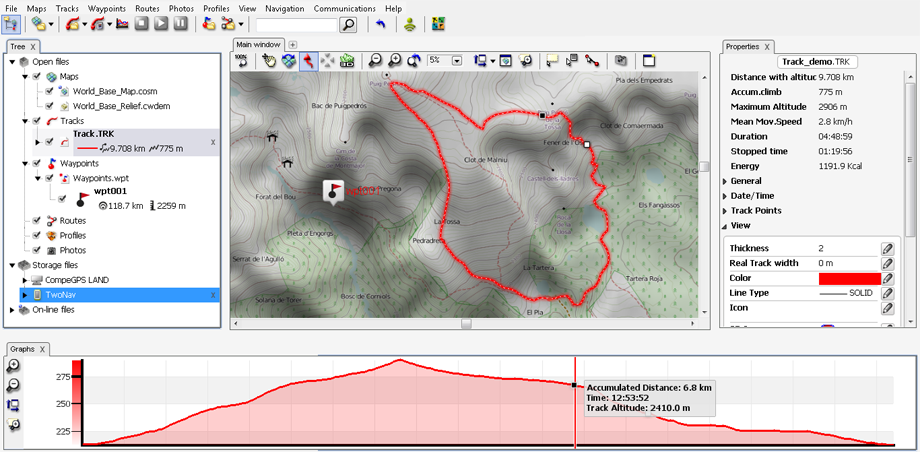
ONLY iPHONE/iPAD DEVICES: Your device can be connected to a computer to send/receive data (maps/waypoints/routes/tracks):
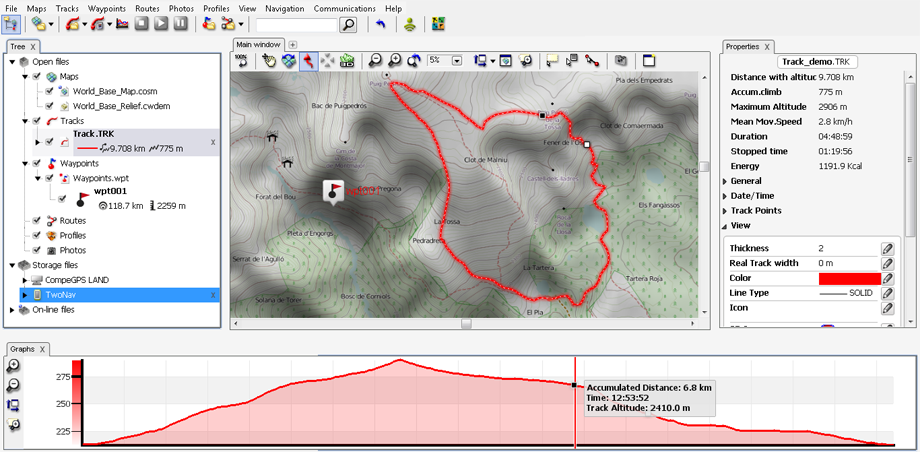
1. Install Land in your computer (Windows/Mac platforms), more information at http://www.TwoNav.com
2. Start TwoNav and activate ‘FTP Wifi’ function: ‘Main menu > Settings > Full settings > Communications > FTP Wifi’.
|
|
|
|
NOTE: Be sure that iPhone/iPad is connected to the same Wifi network being used by your computer.
3. From Land select ‘Main menu > Communications > Connect to iPhone/iPad’ and choose any of following options to detect your device:
•Automatically: ‘Let Land use 'Bonjour' to detect iPhone/iPad’ (Land will try to find your device).
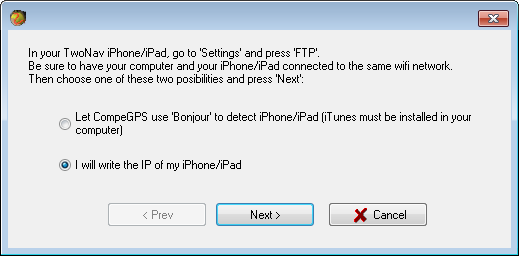
•Manually: ‘I will write the IP of my iPhone/iPad’ (enter the requested fields with the properties shown in your iPhone/iPad).
4. Once connected, you will be able to see the content folders of iPhone/iPad at the data tree of Land software as well as send/receive data (maps/waypoints/routes/tracks) via a FTP system.
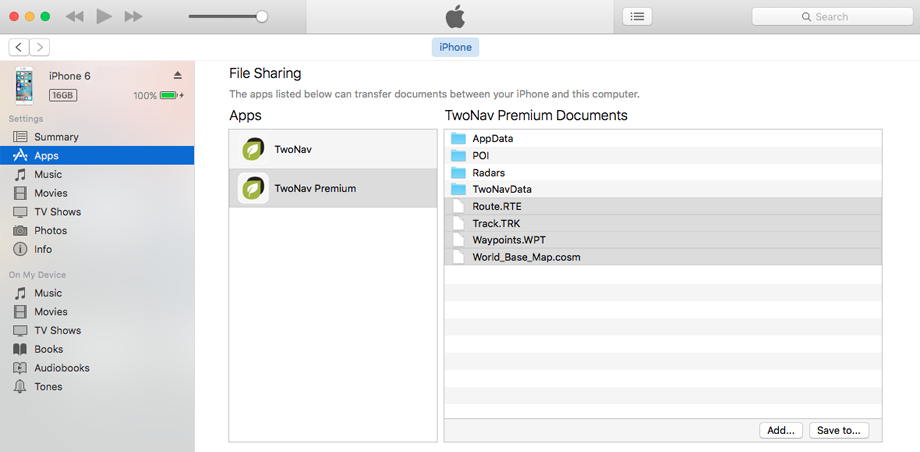
In case you failed to connect the device with Land, you can also use iTunes to send/receive data. Follow the next steps to connect both devices using iTunes:
1. Install iTunes in your computer, more information at http://www.iTunes.com
2. Start iTunes, in case the device is properly connected, it will be listed in the data tree.
NOTE: Be sure your device is connected to the computer.
3. Select ‘Apps’ from the top menu.
4. Once detected, at ‘File sharing’ you will be able to see the content folders of iPhone/iPad as well as send/receive data (maps/waypoints/routes/tracks).
5. In order to send/receive data press any of these options:
•Add: To transfer files from the computer to the iPhone/iPad.
•Save to: To transfer files from the iPhone/iPad to the computer.
NOTE: Uploaded elements will be automatically saved in the right folder, there is no need to worry about where to place them.