
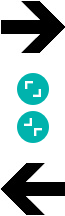
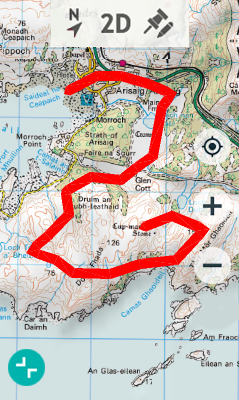
‘DATA’
MODE
‘TOOL’
MODE
|
|
|
|
|
|
|
|
|
‘DATA’ MODE |
|
‘TOOL’ MODE |
Press the ‘Full map screen’ button to access the ‘Tool’ mode, which gives you a larger space to explore the map and get more details on the terrain, such as seeing the locations closest to your current position. The ‘Tool’ mode also has a bar at the top for interacting with the map.
Press the ‘Full map screen’ button again to hide the ‘Tool’ mode and go back to ‘Data’ mode.
Tool bar
‘Tool’ mode allows a quick access to some functions:
•Orient map (north up/track up): The map may be fixed on the north or rotate according to your movements.
•2D/3D/3D+: Switch between different map perspectives: ‘2D > 3D > 3D+’.
|
|
|
|
|
|
|
|
|
|
|
2D FLAT |
3D FLAT |
3D+ RELIEF |
RELIEF MAP |
•Mark and edit waypoint: Create a waypoint at current position and access to its properties to modify them.
Extra buttons are automatically added to tool bar in specific situations:
•Navigating mode: ‘Next waypoint’ and ‘Previous waypoint’ to jump to next waypoint or go back to the previous one.
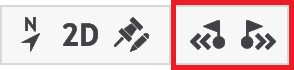
•Competing against the TrackAttack: ‘Synchronize TrackAttack’ to automatically place the ‘TrackAttack’ at your current position (only if ‘TrackAttack’ function is enabled).
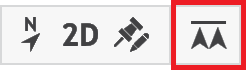
IMPORTANT: You can also include and remove the functions of the tool bar according to your needs from ‘Main menu > Settings > Activity profiles > Map view > Tool bar’.