
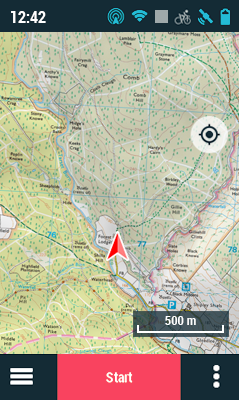
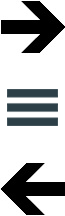
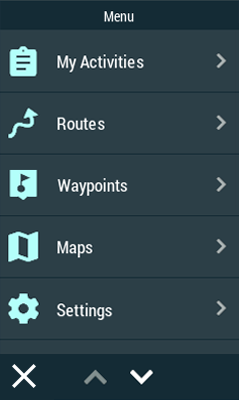
|
| ||
|
|
|
|
From the main menu, you can manage most of the system’s functions by accessing the different sections. Press on menu elements in order to activate them or access their sub-menus.
Data lists
|
|
|
|
|
|
|
|
|
|
|
MAPS |
WAYPOINTS |
ROUTES |
ROUTES |
At ‘Main menu’, you will be able to manage the available files on your device. Files to be taken into consideration on these lists are the files saved at:
•Default folder for maps:
‘TwoNavData/Maps’
•Default folder for your recorded activities: ‘TwoNavData/Data/Tracklog’
•Default folder for waypoints:
‘TwoNavData/Data’
•Default folder for routes:
‘TwoNavData/Data’
Although the management of elements is centralized at main menu, is also possible to carry out many other actions directly from the map page or using the contextual menu.
Management of elements
1. General view: Opened elements are placed at the top of the list with a ticked square.
2. Open element: Press the name of the element.
|
|
> > > > > > > > > |
|
3. Check the properties: Press the name of the opened element. At properties window, you can check all the information related to the element and carry out several actions (available information will depend on selected element).
|
|
> > > > > > > > |
|
4. Display subelements: Some elements might have subelements (for example: waypoints or e-Roadbook points), in order to display them press the icon of the opened element. In order to hide them, press again the icon of the element.
|
|
> > > > > > > > > > > |
|
5. Close element: Press the ticked square of the element.
|
|
> > > > > > > > > > > |
|