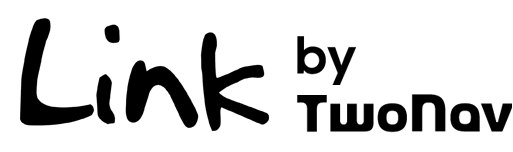
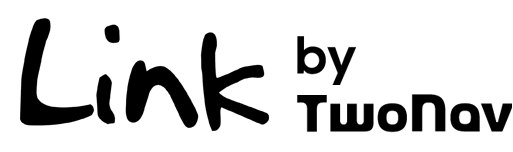
As a TwoNav GPS user, if you pair your device with your smartphone, you can do the following:
•Receive notifications: Pair your TwoNav GPS with your smartphone to receive and view WhatsApp notifications, SMS and calls on the device.
•Transfer files: Transfer your activities and routes stored in the GO Cloud from the TwoNav Link app to your TwoNav GPS via Bluetooth, with no cables or interruptions.
•Manage your files on the GO Cloud: Upload routes and/or activities, analyze your outputs with graphs, data and stats, download files off-line to have them available when you don't have internet, and more.
•Sync activities: Once an activity is over, it will be uploaded to the GO Cloud automatically via Wi-Fi or Bluetooth.
•Share activities on social media: Get other fans involved in your achievements by sharing your best adventures on social media.
•Upload activities to third party websites: Automatically upload your best workouts or outings to popular services such as Strava, TrainingPeaks and many other platforms.
To enable these features, you have to pair your smartphone to your GPS by installing the TwoNav Link app. Link, by TwoNav, is a free application available for Android and iOS that is designed to enhance the capabilities of TwoNav's next-generation GPS.
|
|
|
|
|
Pair the GPS to the TwoNav Link app
When pairing, you must have both the TwoNav GPS and the smartphone on hand and follow the instructions below:
1. On your TwoNav GPS, go to 'Main menu > Settings > Smartphone'.
2. Then press 'Pair Smartphone' to make the GPS visible to the TwoNav Link app.
3. Your TwoNav GPS will now be listed in the TwoNav Link app. Just select it.
4. To finish the validation process, a code will be shown on the GPS screen for you to enter into the TwoNav Link app.
5. From this moment on, the two devices will be paired.
Once paired, from this menu you can set up the link between your device and the app.
•Activate connection: Turn notifications on/off, transfer files and sync activities between your smartphone and GPS.
NOTE: Disabling this option does not imply unpairing your smartphone and GPS.
•Device ID: Internal name of the paired smartphone.
•Status: Status of the link between the GPS and smartphone.
•Show notifications: Turn this option on to display all the notifications from your smartphone on the GPS screen.
NOTE: Images and emojis in WhatsApp or SMS messages are not displayed, only text.
•WhatsApp: Turn off if you specifically don't want to receive WhatsApp messages from your smartphone on your GPS.
•Lost calls: Turn off if you specifically don't want to receive missed call notifications from your smartphone on your GPS.
•SMS: Turn off if you specifically don't want to receive SMS messages from your smartphone on your GPS.
•Notifications: Read the entire history of notifications you have received from your smartphone on your GPS.
•Forget smartphone: Unpair your smartphone from your GPS. Once unlinked, if you want to use the smartphone with your GPS again, you will have to repeat the pairing process.
NOTE: Unpair your smartphone from your GPS. Once unlinked, if you want to use the smartphone with your GPS again, you will have to repeat the pairing process.