
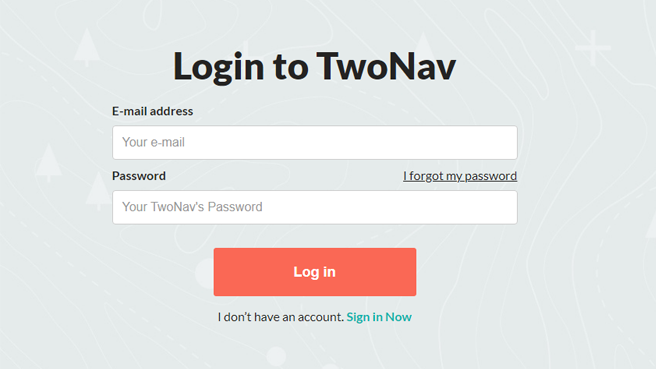
In case you have problems with the automatic installation, remember that you can always install your maps manually. This system is much longer but just as reliable. If you have purchased maps on the TwoNav website, follow these steps to install them on your device:
1. Log into http://www.myTwoNav.com with your username and credentials (log in using your purchase email or create a new account if not already a user).
|
|
|
|
2. Once inside at http://www.myTwoNav.com, click on 'My products > My Maps'.
3. Find the map you want to install and click on 'Install'.
|
|
|
|
NOTE: Mosaic maps typically cover very large areas, so it is recommended that you install them one by one.
4. On the popup, click 'Check details' for instructions on how to proceed with the manual installation of your map.
|
|
|
|
5. Download and unzip the overview map of the country by clicking on its link.
6. Then, download and unzip the maps you have purchased by clicking on links.
|
|
|
|
7. Place the tiles that you have purchased inside the folder 'XXX_RTMAP' (XXX = placeholder for the country name in upper case, p.e. GB_RTMAP, BELGIUM_RTMAP).
IMPORTANT: The overview maps and the *.IMP file must be placed outside 'XXX_RTMAP' folder.
8. Now follow the instructions depending on the platform on which you wish to install the map.
From TwoNav website
1. Connect your GPS to the computer.
2. Once detected, copy the whole structure from the previous step into the default map folder in the GPS, by default it may be found at ‘TwoNavData/Maps’.
3. Go to http://www.twonav.com/activate and follow the instructions to generate the key that will make it possible to register the map on your GPS.
4. Copy the key at the same folder where you have copied the map.
5. Disconnect your GPS from the computer and turn it on.
6. Access your list of maps and select the map that you wish to view.
From Land/Air
1. Start Land/Air software and open the map that you want to transfer to the GPS.
2. Connect your GPS to the computer.
3. At the data tree, find the map that you want to transfer to the GPS at 'Open files > Maps'.
4. Open the contextual menu on the map and select 'Send to > TwoNav GPS' (if your device is properly connected, the GPS will be listed).
5. Type the registration code to activate your license, you can find the registration code at 'http://www.myTwoNav.com > My products > My maps' (except for Spain Topo/Ortho Mosaic and France Topo/Ortho Mosaic).
|
|
|
|
6. After that, Land/Air will start transferring the map to the GPS.
7. Disconnect your GPS from the computer and turn it on.
8. Access your list of maps and select the map that you wish to view.