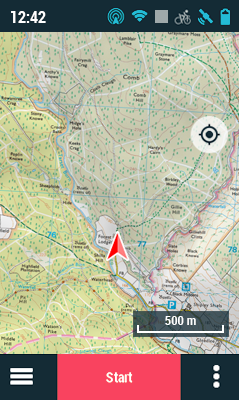
|
|
By default, the map window shows the 'No navigation' mode, which provides an overview of your outing. In it, you can start an activity, see the route on the map, find out the status of the TwoNav application and access the main menu. The 'No navigation' mode contains several areas:
•Status bar
•'Recenter' button
•Scale
•Navigation bar
Additional functions
|
|
|
|
Press anywhere on the map to show more features:
•Toolbar
•Full screen
•'Zoom+' and 'Zoom-' buttons
Press anywhere on the map again to hide these elements.